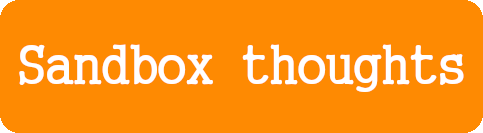Looking for the list of in-game colour codes? Click here!
EDIT: Mostly patched in 6.0. Some colours may still be used, check the list (linked above)
Introduction
Did you know you can use HTML colour codes in chat?
(There’s a problem with properly formatting images using my current theme, so they will be at the bottom.)
For example (Figure 1):
<color=#9f7ae4>Hi everyone~ ♪</color>Other tags
You can also use italics and bold font (Figure 2):
<i>Bunny</i><b>Jump</b>Unfortunately, most of the formatting styles, especially
<size>have been blocked by Mihoyo due to being abused, limiting our options a little, but can still have some fun by mixing the formatting styles:
<color=#hexcode><b><i>awesome</i></b></color>A splash of colour
In order to display the colour you want, specify its hex code using:
<color=#hexcode>Visualising hex codes
I usually use htmlcolorcodes.com to find hex codes, usually different shades of a colour I want, but you can use whatever you like.
Here, I’ll use Kiana’s #1c6293 as an example (don’t forget the hash #!)
A basic breakdown
Start (or open) with:
<color=#1c6293>Then add your message,
It's Kiana time!and finally close the tag with:
</color>The finished code
We can combine these into (Figure 3)
<color=#1c6293>It's Kiana time!</color>A ton of flexibility
You can also insert the formatting anywhere in the text. For example, we can take a yellow “hi”,
<color=#FFBB00>hi</color>and insert it randomly in-between a sentence (Figure 4),
Good <color=#FFBB00>hi</color> morning, nice to <color=#FFBB00>hi</color> meet you!or even in-between words (Figure 5):
Goo<color=#FFBB00>hi</color>d mo<color=#FFBB00>hi</color>rni<color=#FFBB00>hi</color>ng!Tip to save on character limit:
You can shorten certain 6-digit hex codes into 3-digit hex codes if they consist of 3-character pairs.
For example, #FF00CC can be shortened to #F0C (Figure 6):
<color=#FF00CC>Strawberry</color> <color=#F0C>ice-cream</color>How do I know which codes to use?
Want to know how you can share made-up Valkyries like (Figure 7)?
Hey, buddy! Check out my Valkyrie <color=#009bff>[Santa Claus]</color>!Unfortunately, this is where things become less straightforward, as you will need to use an external tool to analyse screenshots for the colours you want. There are many applications and even websites that can do this, I prefer using GIMP.
List of common hex codes
To make things easier, I have compiled a list of common hex codes found in the game (hex codes are not case-sensitive).
Gallery
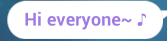
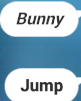
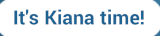




Closing
Thanks for reading, I hope this guide has been helpful.
Next time, I’ll try and get the images to format properly within the lines!